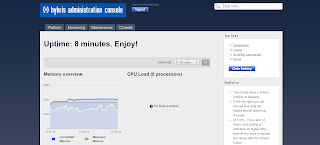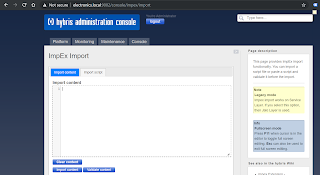In this bolg we are adding 2 Components (CMSParagraph, SimpleBannerComponent)
Run the following impexs and you
will be good to go
File name is
cms-responsive-content.impex
#Macros for impex
$contentCatalog=electronicsContentCatalog
$contentCatalogName=Electronics Content Catalog
$contentCV=catalogVersion(CatalogVersion.catalog(Catalog.id[default=$contentCatalog]),CatalogVersion.version[default=Staged])[default=$contentCatalog:Staged]
$productCatalog=electronicsProductCatalog
$productCatalogName=Electronics Product Catalog
$productCV=catalogVersion(catalog(id[default=$productCatalog]),version[default='Staged'])[unique=true,default=$productCatalog:Staged]
$picture=media(code, $contentCV);
$image=image(code, $contentCV);
$media=media(code, $contentCV);
$page=page(uid, $contentCV);
$contentPage=contentPage(uid, $contentCV);
$product=product(code, $productCV)
$category=category(code, $productCV)
$siteResource=jar:de.hybris.platform.electronicsstore.constants.ElectronicsstoreConstants&/electronicsstore/import/sampledata/contentCatalogs/$contentCatalog
$productResource=jar:de.hybris.platform.electronicsstore.constants.ElectronicsstoreConstants&/electronicsstore/import/sampledata/productCatalogs/$productCatalog
$jarResourceCms=jar:de.hybris.platform.electronicsstore.constants.ElectronicsstoreConstants&/electronicsstore/import/sampledata/cockpits/cmscockpit
1.Create a CMSParagraph Component
INSERT_UPDATE CMSParagraphComponent;$contentCV[unique=true];uid[unique=true];name;&componentRef;;;;content
;;SaleHeadingComponent;Sale
Heading Paragraph Component;SaleHeadingComponent;;;;Limited Time Sale Hurry Up!
1.1 Create a SimpleBannerComponent
INSERT_UPDATE SimpleBannerComponent;$contentCV[unique=true];uid[unique=true];name;&componentRef
;;SaleBannerComponent;Sale
Banner Compoonent; SaleBannerComponent
2.Update The component to Page
template
INSERT_UPDATE
ContentSlotName;name[unique=true];template(uid,$contentCV)[unique=true][default='PhonePageTemplate'];validComponentTypes(code);compTypeGroup(code)
;SaleHeading;;;wide
;SaleBanner;;;wide
3.Update the Content Slot Global
INSERT_UPDATE
ContentSlot;$contentCV[unique=true];uid[unique=true];name;active
;;SaleHeadingSlot;Sale
heading cotent slot;true
;;SaleBannerSlot;Sale
Banner;true
4.Add Content Slot to PageTemplate
INSERT_UPDATE
ContentSlotForTemplate;$contentCV[unique=true];uid[unique=true];position[unique=true];pageTemplate(uid,$contentCV)[unique=true][default='PhonePageTemplate'];contentSlot(uid,$contentCV)[unique=true];allowOverwrite
;;SaleHeadingComponent-PhonePage;SaleHeading;;SaleHeadingSlot;true
;; SaleBannerComponent -PhonePage; SaleBanner;; SaleBannerSlot;true
4.1
Update the Media
INSERT_UPDATE Media;$contentCV[unique=true];code[unique=true];@media[translator=de.hybris.platform.impex.jalo.media.MediaDataTranslator];mime[default='image/jpeg'];folder(qualifier)[default='images'];altText
;;SaleBanner.png;$siteResource/images/banners/phonepage/SaleBanner.png;;;"Sale
Banner Image"
4.2 Add media Object to banner component
UPDATE SimpleBannerComponent;$contentCV[unique=true];uid[unique=true];$picture[lang=$lang]
;; SaleBannerComponent;SaleBanner.png
5.Update
the cmsComponent
INSERT_UPDATE
ContentSlot;$contentCV[unique=true];uid[unique=true];cmsComponents(uid,$contentCV)
;;SaleHeadingSlot;SaleHeadingComponent
;; SaleBannerSlot; SaleBannerComponent
6.
Add the component to the jsp file in my
case its phone.jsp
<template:page pageTitle="${pageTitle}">
<div class="SaleBanner">
<cms:pageSlot position="SaleBanner"
var="feature">
<cms:component component="${feature}"
/>
</cms:pageSlot>
</div>
<div class="SaleHeading">
<cms:pageSlot position="SaleHeading"
var="feature">
<cms:component component="${feature}"
/>
</cms:pageSlot>
</div>
</template:page>
7.
For CSS you can make following changes in style.css file
.SaleHeading{
font-weight: bold;
margin-right: 5px;
color: #D4AF37;
font-size: 35px;
}
.SaleBanner{
width: 30%;
visibility: true;
heigh: 30%;
}
8.Paste
the image to the following destination
electronicsstore/resources/electronicsstore/import/sampledata/contentCatalogs/electronicsContentCatalog/images/banners/phonepage/SaleBanner.png
9.
Out Come will be